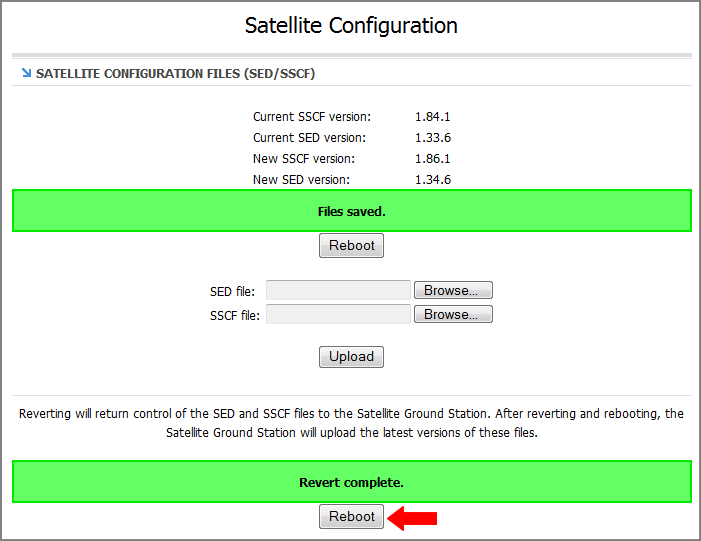First, you need to save the latest SED and SSCF modem configuration files to your computer. KVH-certified technicians can download these files from the KVH Partner Portal. Customers can get these files from KVH Technical Support (see Contacting KVH Technical Support).
Connect your computer to the CommBox-ACU’s network.
At the TracPhone V11 web interface, click the Support tab. Then click Click here for more details to access the modem’s web page.
Link to Modem Web Page
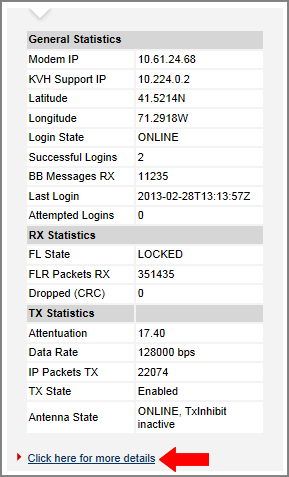
At the modem’s web page, click the Configuration tab.
Modem Web Page Configuration Tab
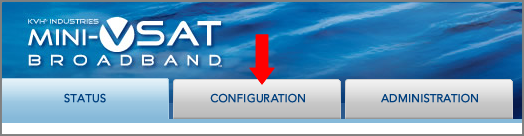
At the User Login page, enter the following user name and password:
User: admin
Password: arclight
In the sidebar, click Satellite (if necessary).
At the Satellite Configuration page, click Browse next to “SED file”.
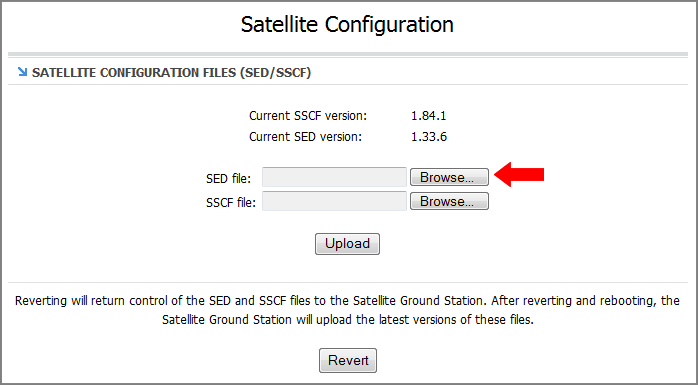
Browse to and select the new SED (sed.csv.agt) file on your computer.
Click Browse next to “SSCF file”.
Browse to and select the new SSCF (sscf.csv.agt) file on your computer.
Click Upload. Make sure the new versions appear under the old versions.
Click Save files.
Saving the New Files to the Modem
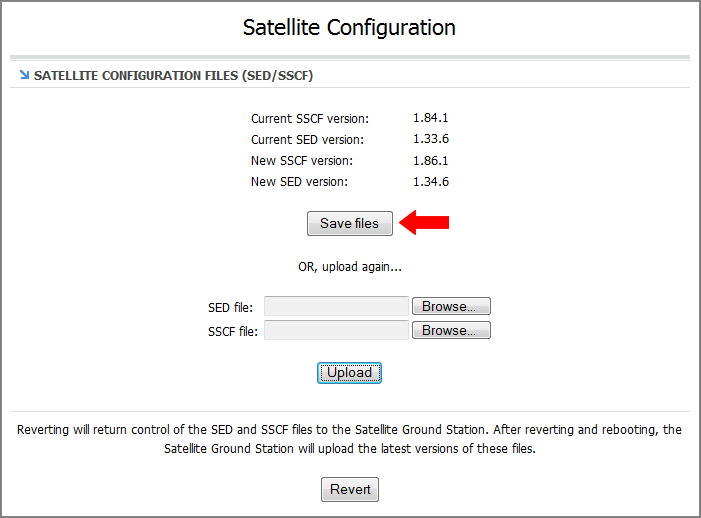
When the “Files saved” message appears, click Revert.
Important! |
Be sure to revert control of SSCF and SED files to the Satellite Ground Station, allowing the modem to receive future automatic updates via the satellite link. |
Restoring Automatic Updates
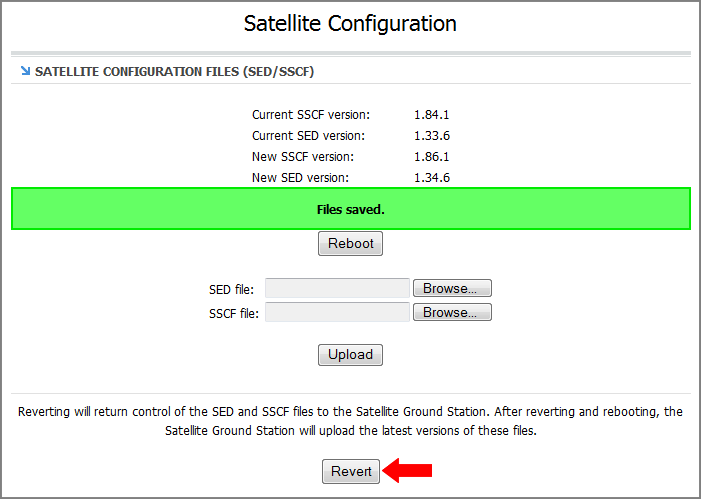
When the “Revert complete” message appears, click Reboot to restart the modem. It will now use the new configuration files.