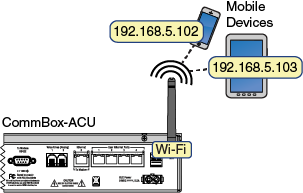
With Wi-Fi enabled, vessel devices can connect to the CommBox-ACU via its built-in wireless access point (WAP) and receive IP addresses from the CommBox-ACU via DHCP.
Important! |
The range of the CommBox-ACU’s WAP will depend on the layout and structure of the vessel. For example, wireless signals degrade when passing through bulkheads and near metal masses. If the system is installed on a steel vessel, you might need a special WAP and the services of a technician with advanced networking expertise. |
Wireless DHCP (Example)
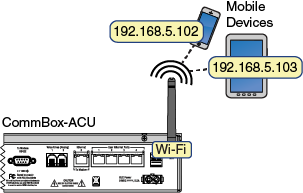
NOTE: If the optional CommBox software is enabled, or the CommBox-ACU is configured for Dual Dome-Secondary or Legacy mode, the Network Settings page of the CommBox-ACU/myKVH will not contain any configurable fields.
To enable and configure the CommBox-ACU’s Wi-Fi connection, follow these steps:
At the TracPhone V11 web interface, click the Settings tab. Then click Network Settings.
NOTE: You can also change the CommBox-ACU’s Wi-Fi settings at the myKVH web portal (www.mykvh.com). Go to the ICM > Network Configuration section of the Vessel Details page and select Wi-Fi Settings.
In Wireless Settings, click Edit.
If the Login window appears, log in with the Administrator password.
Set the following wireless options:
State: Select On.
SSID: Enter a unique name for the vessel network.
Protocol: Select either 802.11b or 802.11g.
Security: Select either security type – WPA2 or WEP (128-bit).
Password/Passphrase: If you selected WPA2, enter a password (between 8-20 characters). If you selected WEP, enter a passphrase (must be 13 characters).
Channel: Keep the default, or select any channel for wireless communications.
Important! |
Failure to apply security settings will make your vessel’s wireless network vulnerable to outside intrusion. |
Wireless Settings
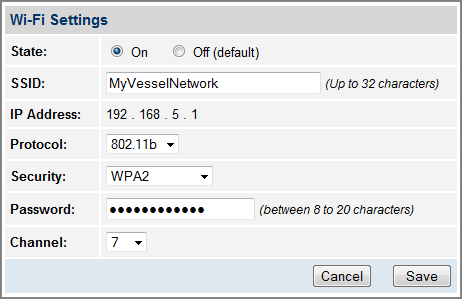
Click Save.
At the confirmation message, click Save.
Make sure your computers are equipped with a wireless network interface card and configured for DHCP addressing (see Configuring Computers for DHCP).