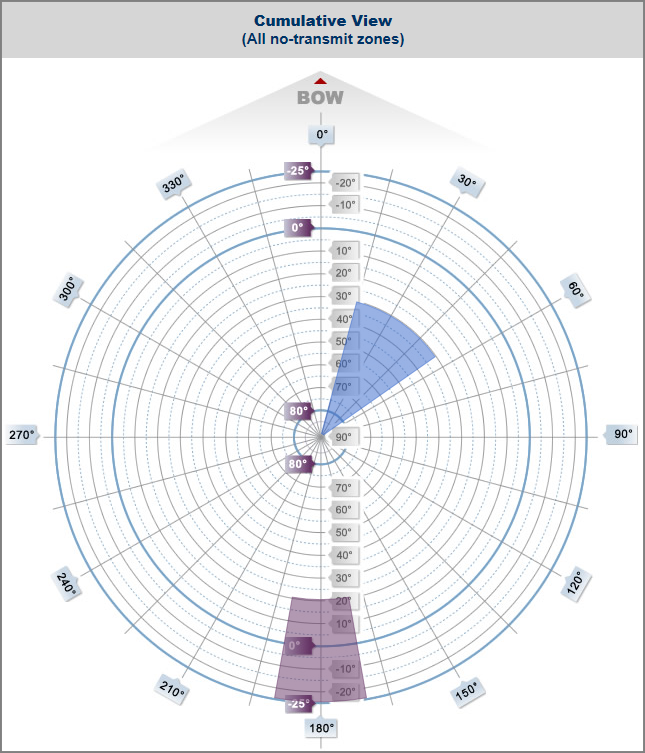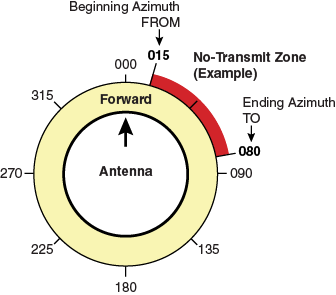
To configure a no-transmit zone, follow these steps:
Identify the necessary azimuth range for the zone (see Identify the Azimuth Range ).
Identify the necessary elevation range for the zone (see Identify the Elevation Range).
At the TracPhone V11 web interface, configure a no-transmit zone for that combination of azimuth and elevation ranges (see Configure the No-Transmit Zone(s) at the Web Interface ).
First, you need to determine the necessary azimuth range for the no-transmit zone(s). You will need to enter, in clockwise order, the beginning and ending azimuths that define the outer boundaries of the zone, relative to the antenna’s forward arrow, which should be pointing toward the bow.
NOTE: Each no-transmit zone must span at least 5º. Therefore, be sure to set beginning and ending azimuths at least 5º apart.
Beginning and Ending Azimuths Defining No-Transmit Zone
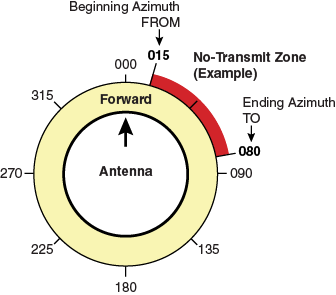
Now you need to determine the necessary elevation range for the no-transmit zone(s). You will need to enter, in ascending order, the beginning and ending elevations that define the outer boundaries of the zone.
NOTE: Each no-transmit zone must span at least 5º. Therefore, be sure to set beginning and ending elevations at least 5º apart.
Beginning and Ending Elevations Defining No-Transmit Zone
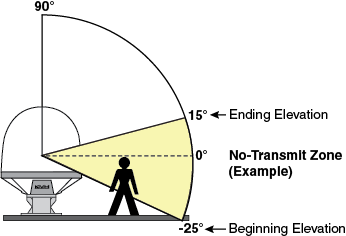
At the TracPhone V11 web interface, click the Settings tab. Then click No-Transmit Zones.
Click Edit.
If the Login window appears, log in with the Administrator password.
In No-Transmit Zone Ranges, make sure Enforce Zones is selected.
Important! |
When “Enforce Zones” is selected, the antenna will not transmit whenever it points within one of your configured no-transmit zones. If “Ignore Zones” is selected instead, the zones are disabled, allowing the antenna to transmit in any direction without restriction. |
Enter the azimuth and elevation ranges for Zone 1.
If you wish to set up a second no-transmit zone, select Zone 2 from the drop-down menu then enter the azimuth and elevation ranges for Zone 2.
Click Save Settings.
At the confirmation message, click Save.
Configuring No-Transmit Zones
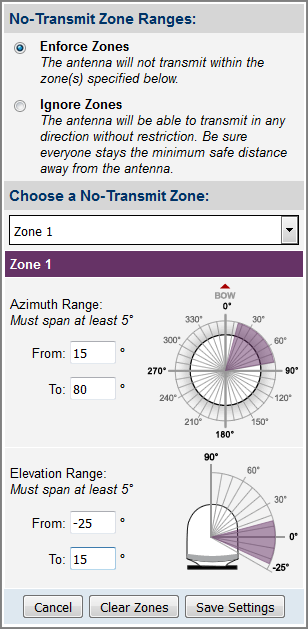
The No-Transmit Zones page displays a diagram that indicates the cumulative azimuth and elevation ranges of the no-transmit zones you set up. The circumference of the circle indicates azimuth, while the radius indicates elevation.
In the example shown here, the following no-transmit zones are set up:
Zone 1 (purple) = Azimuth: 170º to 190º, Elevation: -25º to 20º
Zone 2 (blue) = Azimuth: 15º to 55º, Elevation: 30º to 90º
Cumulative View of All No-Transmit Zones