
The CommBox-ACU includes four Ethernet ports and a built-in wireless access point (WAP) that can be configured in a variety of ways to meet your vessel’s needs.
Ethernet Ports and Wireless Access Point

Some of the most common configurations can be set up directly from the TracPhone V7-IP web interface or the myKVH web portal:
Option |
Description |
Crew-1 |
Ports
1-3: Unrestricted access |
Crew-2 |
Ports
1-2: Unrestricted access |
Crew-3 |
User login required |
Crew-4 |
Ports
1-2: Unrestricted access |
Dual Dome - Primary |
For
dual antenna installation only; |
Dual Dome - Secondary |
For dual antenna installation only; No user access; connect to primary |
Legacy |
Not used with TracPhone V7-IP |
Standard |
Unrestricted access to Internet |
Static IP |
Ports
1-3, Wi-Fi: Unrestricted access |
If your vessel requires a custom configuration, please contact KVH’s Application Engineering Department at appeng@kvh.com. If you need to connect a Media Server for IP-MobileCast service, see Compatible Configurations for Media Server.
Important! |
If you select the Static IP, Dual Dome-Secondary, or Legacy configuration, you will not be able to use “minivsat.kvh” to access the web interface. You will need to enter the IP address of the CommBox-ACU (default is 192.168.0.9 in Static IP and Legacy modes, 192.168.0.10 in Dual Dome -Secondary mode). In addition, if you select the Dual Dome-Secondary or Legacy configuration, you will not be able to change any other settings on the Network Settings page. |
To select a CommBox-ACU network configuration, follow these steps:
At the TracPhone V7-IP web interface, click the Settings tab. Then click Network Settings.
NOTE: You can also change the CommBox-ACU’s network configuration at the myKVH web portal (www.mykvh.com). Go to the ICM > Network Configuration section of the Vessel Details page and select Configure Network.
In Network Configuration, click Edit.
Select an option from the Configuration drop-down menu. Then click Save.
Selecting a Network Configuration
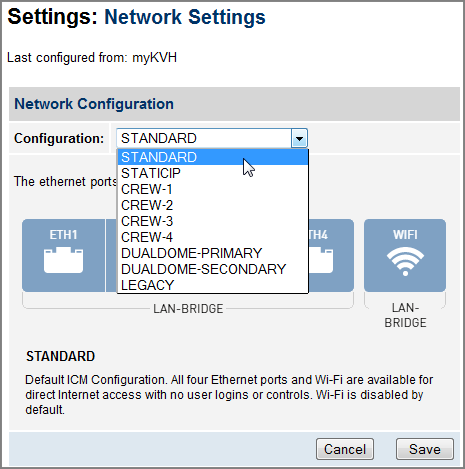
At the confirmation message, click Save.
Follow the additional steps for your chosen configuration:
NOTE: Whenever you change the CommBox-ACU’s network configuration, its built-in wireless access point (WAP) reverts to Off, its default setting.