Open the Network and Sharing Center. The easiest way to get there is to simply type the name in the search box on the taskbar. You can also navigate to it from the Start menu: Settings > Network & Internet > Ethernet > Network and Sharing Center.
In Network and Sharing Center, click the Ethernet link for the Ethernet connection you are using for mini-VSAT Broadband.
In the Ethernet Status dialog box, click Properties. If this screen doesn’t appear, just skip to Step 4.
In the Ethernet Properties dialog box, on the Networking tab, select Internet Protocol Version 4, and then click Properties.
In the Internet Protocol Properties dialog box, select Obtain an IP address automatically and Obtain DNS server address automatically. Then click OK.
Windows 10- Internet Protocol Properties
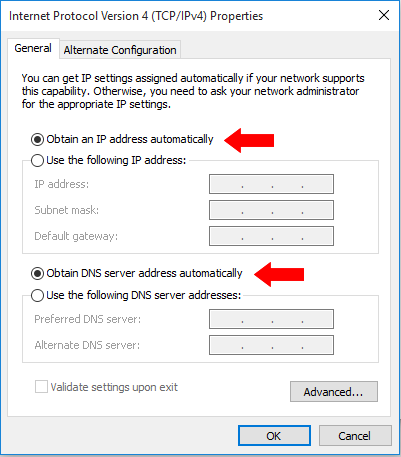
In the Ethernet Properties dialog box, click Close.