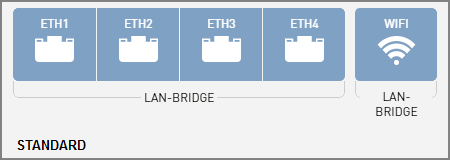
In a standard configuration, all four User Ethernet ports and the built-in Wi-Fi provide direct Internet access without a user login. This is the default configuration.
Standard Configuration
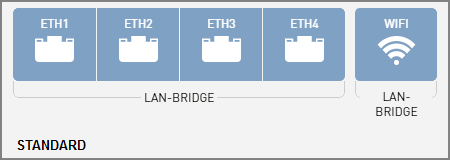
To set up the network in a standard configuration, follow these steps:
To enable the CommBox-ACU’s built-in wireless access point (WAP) for Wi-Fi access, follow the steps in Wireless Settings.
Connect your computers and/or other network devices to the “User Ethernet” ports on the rear panel of the CommBox-ACU. For example, you might wish to add an external WAP (or Wi-Fi router configured for bridge mode) to supplement Wi-Fi access. Use straight-through 100 Mbps fast Ethernet UTP CAT5 cables (or better) with RJ45 connectors.
Standard Configuration Wiring Example
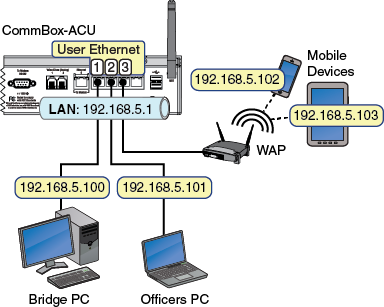
Make sure all computers are configured for DHCP addressing (see Configuring Computers for DHCP). Devices connected to the CommBox-ACU (via Ethernet cables or Wi-Fi) will receive IP addresses from the CommBox-ACU via DHCP. The CommBox-ACU serves as a router.
NOTE: By default, the CommBox-ACU has a gateway of 192.168.5.1 and assigns IP addresses in the 192.168.5.100-200 range. If this configuration conflicts with an existing onboard network, you may change the settings at the TracPhone V11 web interface (go to Settings > Network Settings). See LAN Settings for details.