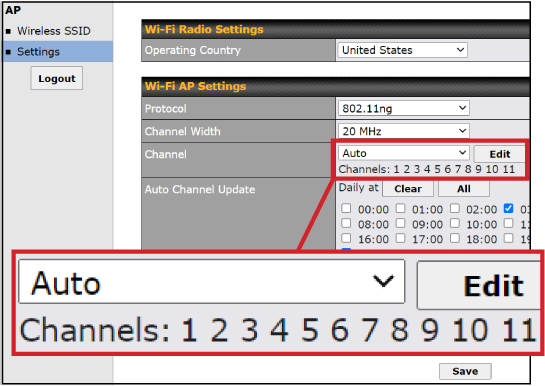Built-in Wi-Fi Settings
At the web interface of the LTE system's built-in router, you can change the Wi-Fi password, rename the SSID (network name), disable the Wi-Fi, or make other changes. For details on accessing the router's web interface, see Accessing the Router Web Interface.
Note: The default SSID and password are provided on a label on the Quick Start Guide and inside the antenna dome.
Changing the SSID and Password
- Select the AP tab or select Details under "Wi-Fi AP" at the Dashboard.
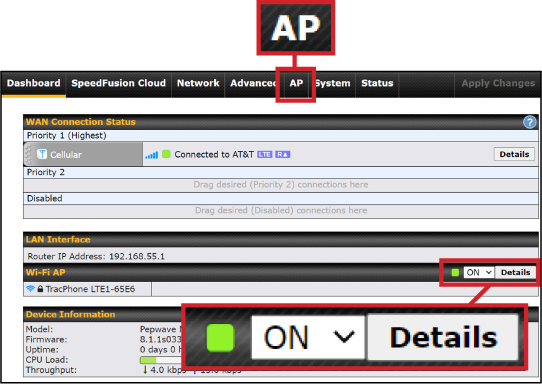
- Select Add.
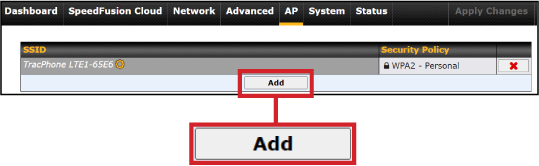
- For SSID, enter a unique name for the Wi-Fi network. Mobile devices will identify the network by this name. Also make sure the "Enable" check box is checked.
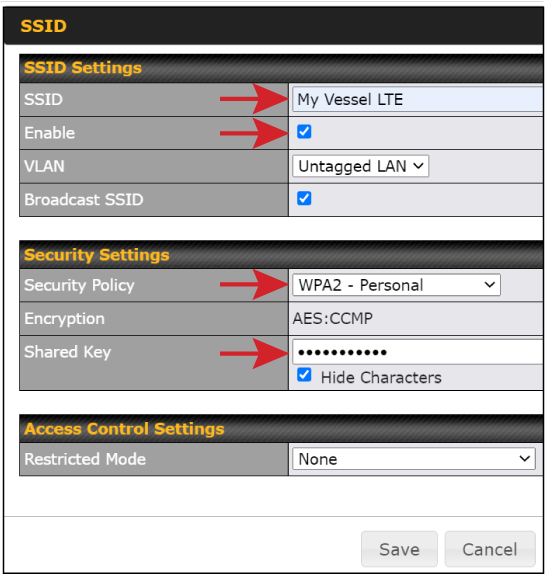
- For Security Policy, select WPA - Personal to secure the Wi-Fi network. Select "Open" only if you want anyone within range of the Wi-Fi to have uncontrolled access to your network.
- For Shared Key, enter a unique password (must be 8-20 characters in length). Users will need to enter this password to connect a device to the Wi-Fi network.
IMPORTANT! Failure to apply a security mode and unique password will make your vessel’s wireless network vulnerable to outside intrusion.
- When you are done making changes, select Save. Then select Apply Changes in the upper right-hand corner.
- At the AP page, select the X button next to the old SSID to delete it. Be careful not to delete the new SSID you just created.
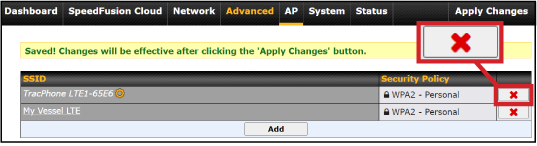
Turning Off the Built-in Wi-Fi
At the Dashboard page, set the "Wi-Fi AP" drop-down menu to OFF.

Advanced Settings
You can make other changes to the built-in Wi-Fi settings (not common). For example, you might want to select a specific channel to avoid interference with an existing network onboard.
- Select the AP tab or select Details under "Wi-Fi AP" at the Dashboard.
- Select Settings from the menu in the sidebar.
- Make any necessary changes to the Wi-Fi settings.
- When you are done, select Save. Then select Apply Changes in the upper right-hand corner.