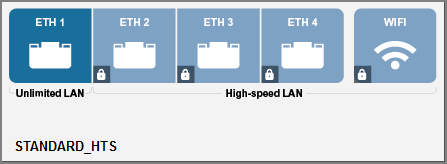
In a Standard HTS configuration, Ethernet port 1 provides unlimited Internet access with no user logins or controls. Ports 2 through 4 and the built-in WAP require a user login and provide high-speed access. This is the default configuration.
Standard HTS Configuration
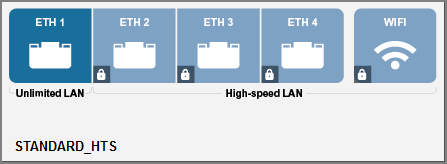
To set up the network in a standard HTS configuration, follow these steps:
To enable the ICM’s built-in wireless access point (WAP) for Wi-Fi access, follow the steps in Wireless Settings.
Connect your computers and/or other network devices to the ICM. Make sure you connect to the port(s) that correspond to the desired Internet connection path(s): Unlimited or High-speed. For example, you might wish to add an external WAP (or Wi-Fi router configured for bridge mode) to supplement Wi-Fi access. Use straight-through 100 Mbps fast Ethernet UTP CAT5 cables (or better) with RJ45 connectors.
Standard HTS Configuration Wiring Example
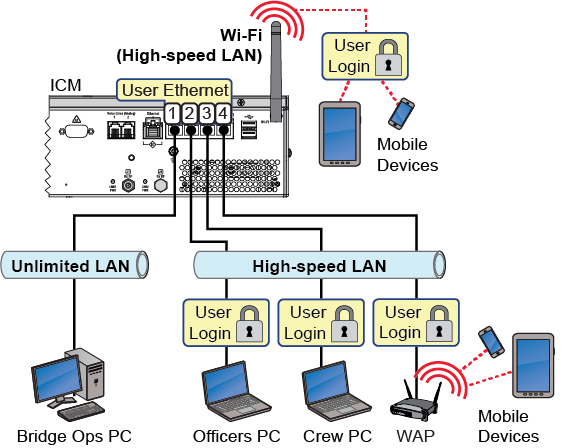
Make sure all computers are configured for DHCP addressing (see Configuring Computers for DHCP). Devices connected to the ICM (via Ethernet cables or Wi-Fi) will receive IP addresses from the ICM via DHCP. The ICM serves as a router.
Set up user names and passwords and allocate data for each High-speed LAN user at the mini-VSAT Manager (www.mykvh.com). Go to the Terminal > Data Plan section of the Vessel Details page and select Data Allocation.
Data Allocation: Users (Example)
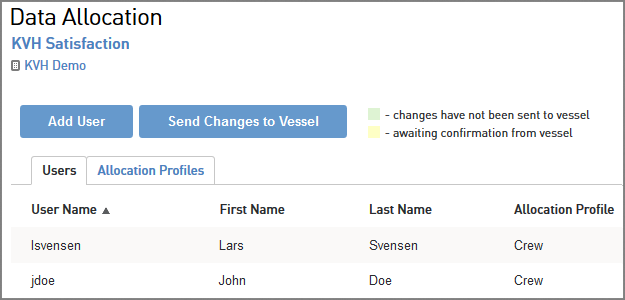
Data Allocation: Allocation Profiles (Example)
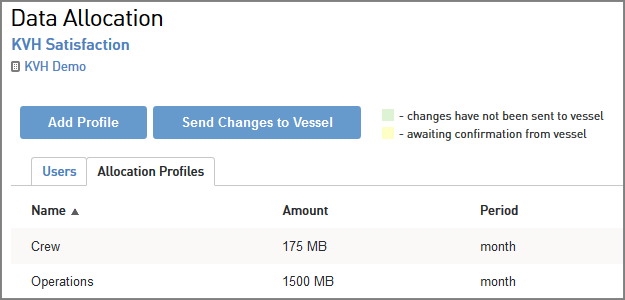
NOTE: By default, the High-speed LAN has a gateway of 192.168.6.1 and assigns IP addresses in the 192.168.6.50-150 range. If this configuration conflicts with an existing onboard network, you may change the settings at the TracPhone V7-HTS web interface (go to Settings > Network Settings). See LAN Settings for details. The Unlimited LAN (gateway 192.168.5.1) cannot be changed at the web interface. If it conflicts with an existing network, please contact KVH Technical Support for assistance.